Basic concept
The main feature of the diskless/terminal network is that a terminal emulation program runs on the terminal. Various operating instructions are passed to the server, and the server "replaces" the workstation to complete the processing, and finally returns the processing result to the terminal workstation.
Network development
Diskless DOS network< /b>
Most of the early diskless networks belonged to Novell's Netware diskless networks. Before the release of Windows NT 4.0 Server in 1996, Netware was the industry standard for local area networks, and its diskless workstations were also rampant. Diskless network Netware 3.x is used as the server operating system. Diskless workstations log in with the IPX protocol and are mainly used in various processing under the DOS environment. There is evidence that many securities business departments in China still use Netware diskless network as the stock trading network.
Diskless WIN95 network
After the release of Windows NT 4.0 Server in 1996, Netware’s market share in the local area network began to be strongly squeezed. 4.0 Server has gradually gained a dominant position in the competition in the local area network market. The RPL diskless network supported by Windows NT 4.0 Server has begun to be promoted. Because the performance of the combination of Windows NT 4.0 Server and Windows 9x products is better than Netware, this is also true in the field of diskless networks. Therefore, except for some diskless DOS workstations that still use Neteare diskless mode, diskless windows95 networks basically use Windows NT 4.0 Server as the server operating system.
"Fake WIN98"
However, Microsoft is not optimistic about diskless networks. Microsoft started with Windows95 OEM2 (commonly known as 1997 in China) launched in 1997 , No diskless boot support is no longer provided, and Microsoft has shifted its focus to WINDOWS terminals. Many diskless enthusiasts under this circumstance changed the original diskless WIN95 and added IE browser and other functions, and launched the so-called "fake WIN98" diskless network. Diskless Windows network was bleak for a while.
Diskless WIN98 network
However, since 2000, many famous IT companies in the world have refocused their attention on diskless networks, and a large number of diskless networks have been developed. Disk software: For example
a, Intel has developed a PXE diskless boot method
b, Qualstem has developed a Litenet tool software that can install diskless win98
c, 3Com not only developed the diskless software DABS that can support the PXE startup of the server's multi-network card, but also developed the VLD software that can realize the virtual hard disk on the diskless workstation.
Diskless all system network
With the strength of the above companies, the diskless network has also implemented a leap in performance. The diskless network has not only been able to run WIN98 for a long time. , And even able to run WIN2000, not only can start the operating system without a disk, but also can run almost all software that can run on a disk system.
System structure
The system structure of a computer network refers to the mutual relationship between network servers and workstations when they work together.
In the development process of local area network, there are four different system structures:
Host system
Also called host/ Terminal system refers to a multi-user system centered on a server. The user shares the co-existence, external memory, central processing unit, input, output equipment and other resources of the host under the management of the host operating system through a character terminal adjacent to the host. .
Traditional host/terminal systems all use character interfaces, which are not convenient for users to operate. The Windows terminal is not a terminal in the traditional sense, but a thin client/server model based on the WIDOWs graphical interface and has the multi-user and multi-tasking capabilities of the original traditional terminal. That is, the WINDOWS terminal connects the client to the server through the relevant protocol, and all software operations, configuration, data storage, and communication with other settings are all running on the server. The terminal only sends the input information such as the local keyboard and mouse to the terminal server, and displays the processing result on the terminal display.
Workstation/File
Its structure is usually that a specific network operating system is running on the file server, and the workstation enters a valid user name and password. Can access files on the file server. The file service does not participate in the calculation processing of the workstation application. Diskless network belongs to this kind of system structure.
Client/Server system
It is developed on the basis of the workstation/server structure, that is, the work that needs to be processed is the client and server Done together.
Peer-to-peer network system
The difference with other computer structures is that there is no dedicated server. Each workstation is both a client and a server.
Communication protocol
Communication protocol refers to the communication rules agreed by all parties in the network in advance. From the perspective of application function, it can be divided into two categories:
1. LAN communication protocols, such as TCP/IP, IPX/SPS, NetBUI, etc.
2. Protocols developed to realize a special communication function, such as SLIP, PPP and RAS protocol, DLC protocol for diskless workstations, ICA and RDP protocol for WINDOWS terminals, etc. are realized.
DLC (Data Link Control) protocol
DLC (Data Link Control) protocol is a protocol specially developed by Microsoft for diskless workstations in Windows NT Server 4.0 and Widnos 2000 Server. This protocol and NetBEUI protocol complete the remote boot control of diskless workstations, and assist other protocols (such as TCP/IP, IPX/SPX, etc.) to work after establishing a connection between the diskless workstation and the server.
RDP (Remote Display Protocol) protocol
The RDP (Remote Display Protocol) protocol is an international standard protocol based on the ITU. It was first used in micro software communication software. Microsoft in 1998 RDP in the WTSE (Windows NT 4.0 Terminal Server Editon) terminal server operating system that was launched in June 2006 began to be used as a terminal protocol and has been developed in WINDOWS 2000 Server and WINDOWS XP. RDP is used exclusively as Microsoft's Windows terminal protocol.
ICA (Independent Computing Archtectuer) independent computing component protocol
ICA (Independent Computing Archtectuer) independent computing component protocol is a terminal control protocol developed by Citrix for its Windows terminal service software WinFrame , And gradually become the basic protocol of various terminal emulation software developed by Citrix.
Startup process
1. The diskless workstation is powered on, the motherboard BIOS program completes the self-check, and then it starts to execute the startup program in the network card startup chip, so that the network card is controlled by the program. The network issues a start request.
2. After the diskless network server receives the startup request from the network, it checks the startup authorization status of the diskless workstation on the network server, and returns a response if the workstation is allowed to start. The server can transmit the startup file to the diskless workstation.
3. After receiving the response from the server, the diskless workstation establishes a network connection with the server and starts to receive the shipping documents, and then the system control is transferred from the BOOT ROM to a specific area in the memory to start the boot operation System.
Diskless boot
Netware
Netware diskless network can use the boot chip program specially designed for Netware by the network card manufacturer. It can be used for Windows NT's RPL startup chip program, but the RPL components need to be loaded on the Netware server
NT RPL
RPL is Remote Initial Program Load ( The abbreviation of “Remote Initialization Program Guide”, which was first used by WINDOWS NT Server, and DLC and NETBEUI protocols should be used when starting in WINODW NT SERVER. Initially, the RPL startup method can only be used for the WINDOWS NT SEVRVER server. The WINDOWS 2000 system operating system does not support the RPL startup method at the time of design, but the domestic diskless enthusiasts have produced a migration tool to start the RPL of the WINDOWS NT SERVER The method is transplanted to WINDOWS2000 and even WINDOWS XP, which makes the RPL startup method continue its life. In addition, the RPL startup method is also supported by the NETWAER network. ]
PXE
PXE is the abbreviation of Preboot Execution Environment, and it is a new generation of diskless boot method developed by Intel.
p>TCP/IP
a, BOotpd startup method
b, Huajiao pure TCP/IP startup method
C. Venus TCP/IP startup method
Application Scope
The diskless network system can be used in network classrooms, corporate intranet, Internet cafes, hotels, VOD industries and everything The formation and transformation of diskless networks.
1. Applicable to the establishment or transformation of diskless network classrooms in schools
2. Applicable to offices such as large, medium and small companies, enterprises and institutions, business halls, etc.
3. Applicable to game bars and Internet cafes
4. Applicable to VCD-based networks such as hotels, KTV bars, etc.
Benefits of diskless:
Save money Every workstation does not use hard drives, saving a lot of money. But this is not the main advantage of diskless.
The easy-to-manage workstation automatically restores in 10 seconds. Because there is no hard disk, it is not afraid of arbitrary shutdown or man-made damage.
The speed of entering WIN98 is 12 seconds faster, which is unimaginable with a disk. The server uses a high-speed disk array, coupled with large memory, large cache, and high-speed CPU, so the response speed is extremely high, which greatly improves the performance of ordinary workstations.
Rich content. Each workstation shares 240G or more programs, which is 6 times more than a disk. More than 2,000 MP3s, more than 1,000 episodes of movies, and 1,000 games are enough to make every netizen reluctant to think about it, and Internet cafes have a lot of money.
The security is good and the unique super protection function is enough to dwarf the work with disks\stations. It is not afraid of malicious attacks and damages. It realizes unattended and zero maintenance. It is no longer necessary to rush Ghost hard drives all day long.
Game upgrade fast upgrade server game is equivalent to upgrade hundreds of workstation games at the same time.
The installation is quick and easy. The original network is left intact, and it only takes about 3 hours to change 100 sets to diskless!
Well-known brands such as Wangzhong and Ruiqi are better for diskless.
Application examples
Common diskless installation techniques and reference materials!
Installation Guide
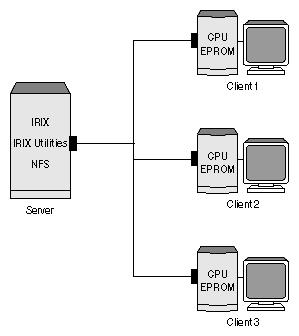
Diskless WINDOWS2003 Installation Guide
Scheme: Directly log in to 2003 under DOS
Startup: Start with RPL
Service: Use MetaFrame XP's ICA mode service
Protocol: Use TCP/IP protocol
Reference: Installation is based on multimedia CD demonstration Mainly, this information is used as a supplement.
Preparation:
Application software and WINDOWS2003 Standard Edition or Enterprise Edition.
Hardware (note: the following configuration is the minimum configuration, adjust appropriately according to the application environment)
20 workstations, running the configuration of OFFICE. Note: The workstation has 256 colors and no sound!
CPU: P4 1400MHZ Approximate calculation formula: CPU>500MHZ+45*number of workstations
Memory: 512M Memory formula is: standard configuration RAM=20M*number of workstations+128M
p>Hard disk: 40G, preferably support ATA100, 7200 rpm, 2M cache or more, 3 years warranty! !
Optical drive: 40X graphics card: AGP (TNT2) 2003 comes with a driver (for stability considerations)
Network card: a TX530 PCI interface network card (8029, TX530)
< p>Optional Internet equipment (with ISDN at least)Workstation:
CPU: 486 66MHZ or above, video memory above 1M (Pentium series 16M memory is recommended)
Memory: EDO 8M
Network card: UM9008, RTL8019, RTL8029, RTL8139 are directly available. For other types, spare drive disks are required, and the network card chip is NT RPL chip. Note: Each network card has its own startup chip!
Pay attention to the server network card to use PCI, because PCI supports PNP, after installing 2003, WINDOWS2003 will automatically install the network card program, generally no extra settings are necessary.
Installation: p>
First use the WIN98 boot CD to boot from the CD, and divide the main partition of the hard disk into FAT32 partitions. Generally, 4G or more is enough, and WIN2003 can be backed up and activated. The other space does not need to be partitioned, restart and format. Then copy the I386 of the WIN2003 CD to the hard disk, and pay attention to loading the disk buffer (SMARTDRV.EXE). Otherwise, the file copy speed is very slow. Start the installation program (note: run WINNT under DOS, not SETUP), enter the installation of WINDOWS2003, the installation program requires partition during the installation process, pay attention to the partition where the WINDOWS2003 system software is installed (the system is generally installed to D:, and be careful not to install in C :, because C: is formatted in FAT32, permissions cannot be set) To format with NTFS, be sure to use NTFS formatting, because only NTFS formatting can set local permissions. (Generally, 40G hard disk partition C: 4000M FAT32 boot partition D: 6000M NTFS system partition E: 10G above NTFS user partition) Follow the prompts to install WINDOWS2003. The server name uses SERVER, which will save a lot of trouble, because my program is set with the SERVER name. After the installation is complete, at the first startup, we can see the interface for managing your server. At this time, we can complete the installation of the server system! What I want to say here is that we can view the currently installed service roles in the interface of managing your server. It should be noted that we don’t need to install services that we don’t need. Install as few services as possible, such as domain control. Do not install Active Directory, IIS, POP3, etc. In short, after the entire server is installed, we only install the following necessary services, file server, terminal server, and DHCP server. After the server is installed, in the management of your server, if your services exceed these, and you have no other programs that require redundant services, delete other services! In this way, it is possible to make the server run normally, otherwise, it may be very slow!
Server settings
After installing the server. You can repartition, right-click on My Computer, enter the management tool, enter the disk management, and then create a partition, E:, F:... format into the 2003 directory in the CD, install a WINRAR, (root directory) Because the software is compressed with it. Unzip all the programs in my CD and unzip it to the hard disk. (The programs that need to be used are in the 2003 directory) The remote startup service will be installed immediately. Since the NETBEUI and DLC protocols were cancelled in 2003, we must manually add these protocols, otherwise, our RPL would not be possible to run. To add this protocol, we must copy and add the files of these protocols. There is such a compressed file on our CD with the name RPLSP. After decompression, there are many subdirectories. They are DLC.SYS and NBF.SYS under Drivers. We only Need to enter the Drivers directory, copy these two files to the Drivers of the SYSTEM32 directory of the WINDOWS directory of the system. Then copy the files in the INF directory to the INF directory of the WINDOWS directory. There are also files in the SYSTEM32 directory and copy them to WINDOWS In SYSTEM32 under the directory, all overwrite is enough! Note that the files in the SYSTEM32 directory cannot be directly copied and overwritten. Direct overwriting will prompt that the file is in use. Only to restart the computer, press F8 during startup, select the safe mode with command prompt, enter the command prompt mode, and use the COPY command to copy to the SYSTEM32 directory of WINDOWS to cover! After copying the above files, you can add DLC and NETBEUI protocols, of course, you can install the remote start service! When adding a DLC service, if it prompts that the invocation process failed and it cannot be added, please restart a server. Generally, you can add it!
Because win2003 itself does not start remotely. Therefore, there is a program RPLW2K in the installation CD, its purpose is to add remote startup service for WIN2003. After installing the protocol, you can run it. Generally, RPL is installed in the D:\RPL directory. After installing and starting the service, you can usually restart it. Then in the service option in the control panel, stop the remote startup service first, and then unzip and copy the RPL file in the 2003 directory of the CD into the installed remote startup directory D:\RPL. Overwrite all files. Then restart the remote service. (Of course, sometimes the service cannot be started. Just install it a few more times. If you still can’t start it, pay attention to the size of the copied file, and compare it to see if WINDOWS has changed automatically. If you don’t know, just copy and overwrite it again. !) Just pull the shortcut from the installed directory D:\RPL. Of course, it is recommended that you install the remote boot to D:\RPL. It is also OK to install it in other directories. In short, you must ensure that the remote boot service is running normally , The workstation can start DOS remotely. My RPL project has already added the network card number and DOS system, as long as the D:\RPL directory is overwritten, there is no need to add the card number. As long as the workstation is connected to the server, it can boot to DOS. Only the network card KE-2008, KE-2009 ,RTL8029,RTL8139. The card number is KE-2008.000021,KE2009.52544C
If the type of other network card is different, please contact Diskless Network. To add the card number yourself, please refer to the Diskless DOS section of NT40.
After installing the remote boot service, we can install the DHCP service. Because WINDOWS 2003 needs to use the TCP/IP protocol, we need to install DHCP to let the server automatically provide the IP address for the workstation. Please pay attention Yes, our server address needs to be specified as 192.168.0.1.
Then you can install Terminal Services. When installing the terminal service, pay attention to the time ahead, for example, adjust it to 2010, and adjust it correctly after the server is installed, because this eliminates the need to install terminal authorization. Install from managing your server. Select Add/Remove Roles, Customize Configuration, Terminal Server, and select Install Terminal Server. After restarting the computer, you can see that Terminal Services is installed. Wubi fonts can use the 86 version in office2000. After the terminal service is installed, you can test whether it can be used normally. Go to the 2003 directory of the CD and copy the WIN32 directory into D: Run MSTSC.EXE and enter the server name point to connect. If the user name interface appears, the terminal service installation is complete.
MF XP installation
MetaFrame XP is a terminal service software that adopts ICA protocol. Compared with the terminal service of MSWIN2003, the main feature is the client software Provide a wealth of client programs under DOS and WIN32. So it is a very good software. Decompress the MetaFrame XP file, enter the decompression directory, run Autorun.exe and install it as a super user. Generally, just choose the next step during the installation process. Because only the latest version of MetaFrame XP can be installed on WINDOWS 2003, only the MetaFrame XP in the CD is the latest version, and the others cannot be installed! Without excessive settings, MetaFrame XP will be installed after restarting. You will find that there will be an extra toolbar called MetaFrame XP on the desktop.
There are 8 buttons in the default state. Generally, we only need to set the last button. Don’t make unnecessary settings such as creating workstation installation disks, printing settings, resource scheduling, and help. Install MetaFrame XP and restart again. After restarting, it will show that the computer's protocol is not installed. It doesn't matter, we can use the registered machine to calculate the code. Remember to make this setting, select the last button on the MetaFrame toolbar, click, and then it will open and prompt you to enter your user name. We just need to confirm it. After a while, you will enter the MetaFrame XP console! We will see a lot of items, we only need to select licensec, and then add the number we need to add on the right! Specifically, you can see the multimedia presentation! Just add it and exit. For other settings, I set up using MS's terminal service configuration because it is in Chinese after all.
After MetaFrame XP is installed, because MetaFrame XP has a client under DOS, this is the key program that can connect to 2003 under DOS!
After installation, create a new directory in D:, name it DOS, share it, (right-click to set), then enter the 2003 directory of the CD, and copy ICADOS32 into the shared DOS directory. Points to note:
1. In the local security policy, the local security settings of the security options (local users with blank passwords can only log in at the console) need to be disabled, otherwise, the workstation Need to set a password!
2. In the user authority distribution, it is necessary to allow login through the terminal service, and the USER group must be added here, otherwise, the workstation will not be able to enter 2003!
3. In the ICA-TCP protocol in the terminal service configuration, in the permission option, you need to add the USER group, otherwise the user we created will not be able to log in to the 2003 interface!
Workstation installation:
Log in to WINDOWS2003 under DOS
Share the ICADOS32 directory on the server in advance. We can use the MetaFrame 1.8 client to copy it. Enter the DOS shared directory. (Actually, there are WF files in my CD. After decompressing the WF files, copy them into the DOS shared directory, which is the D:\dos directory created above, so that when the workstation starts, there will be a WF directory under F:. Just run the batch Processing 2 is fine, of course, the server name should be set to SERVER, otherwise you can only install it by referring to the following.) After the workstation is started, the C drive will appear: Use the command NET USE F:\\SERVER\DOS to change the server's shared directory and enter the ICADOS32 directory Run INSTALL.EXE. First, enter the icados32 directory (this is the directory of the dos32-bit client), run install, and press f1 to agree to the agreement to install. The default is the c:\wfclient directory, we will install to F:\WF and press Enter directly. Find a MOUSE program and copy it into WF in advance. After the file is copied, it prompts to run wfclient.exe for configuration. We directly type in wfclient. At the beginning, it will prompt to enter the computer name, we just enter one. I enter d, and then a prompt appears whether I need to configure a connection immediately, and I choose YES.
We can also use the properties... of the entry menu to configure. The above is the configuration menu, you only need to configure two to operate. options is a menu of various configurations. The key is the first one, which is preferences. That's about the image settings. Don’t set other things. Return and press Enter to enter WINDOWS2003. Finally, change the two files AUTOEXEC.BAT and CONFIG.SYS to enter automatically. Of course, you must add MOUSE. You can build a batch process: For example: MOUSE .EXE
The key here is to select the VSLTCP/IP protocol, other protocols are invalid!
Three, complete the installation
After all the installation is complete, we should pay attention to back up the RPL directory and the DOS shared directory to a safe place. If the workstation cannot be started in the future, just overwrite it. That's it. In addition, it is strongly recommended that the partition of D: be mirrored with GHOST and protected, so that even if something goes wrong, it can be restored to the installation state normally!
Restart the workstation and WIN2003 will start after a while. The entry speed is very fast, completely the same as the hard disk.
WINDOWS2003 diskless technology is very suitable for schools and offices, and some Internet cafes that do not play games. The cost is much lower than the traditional hard disk WIN98, WIN2003 network, and it has the characteristics of easy installation and simple maintenance.
Installation Guide
Software:
Windows NT Server 4.0 Chinese version SP6 (windows 2000 server)
Hardware:
First, the corresponding network environment should be set up in accordance with the 568A or 568B standard.
The specific software and hardware configuration is as follows, or according to the actual situation Be adjusted. It is best to use the first version of Windows98 Chinese for the workstation.
Server: (25 workstations)
CPU >=550MHZ
MEMORY >=256M PC100 SRAM
CDROM 40X< /p>
NIC: 100M RTL8139
Workstation:
CPU >= 300 or more
MEMORY >=32M
NIC: 10/100M RTL8139 with BOOTROM PXE
Server DHCP configuration:
After NT installation is complete, IPX/SPX compatible protocol and DHCP server should be added, And the static IP address and subnet mask of TCP/IP should be set.
For example, the IP address is 192.168.0.1, the subnet mask is 255.255.255.0, the host name is SERVER, and the domain name is PXE< /p>
DHCP server configuration method: First, add a new domain and enable it immediately. For example, the setting range is 192.168.0.2 =>192.168.0.80,
The subnet mask is 255.255. 255.0, and then add a DHCP option, the ID number is 60, the name is ClassID, the type is string (not an array type), set it to the global type, and the value is set to PXEClient.
PXE20-PDK installation and configuration:
Run pxe20-pdk.EXE, install and restart according to default values.
Copy Dosundi.1 to the C:\program Files\Intel\Pxe\Pdk\system\Images\x86pc\undi\DosUndi directory.
If you don't want to start DOS, you don't need this step. Run PXE PDK Configuration in the NT main menu, select Configure proxyDHCP Server in the main menu, in the Client Options option, you can adjust the Boot Server menu prompt time, set it to 0, there will be no menu prompt. Click to BootServer Discovery List, Add API TEST (65535) and DOSUNDI (3) to Boot Server, and the IP address is the server IP address. (For example, 192.168.0.1)
Run PXE ConfiguationUtility and set DOSUNDI as the first startup item
Server user configuration:
1. Add a new global group PXECLASS, and add a user LNGUEST for it, the password is LNGUEST.
2. Add users to the global group, w1, w2, w3..., set their password to be the same as the user name. Make the password permanent, and prevent the user from changing the password when logging in next time.
3. Create a new directory PXEBOOT on the NTFS partition and set it as a share. The sharing permissions are LNGUEST and full administrator control. The security permissions are LNGUEST full control and administrator full control. PXECLASS group users are read-only.
4. In the PXEBOOT\Windows directory, create the NETNAMES.DB file, which is in text mode and the format is as follows:
#UsernameNetwork Card Number
w1 123456789000
w2 123456789011
w3 123456789022
5.Create w, w2, w3, etc. in the shared directory Directory, and set each subdirectory as a share, and set the share name as the user name, for example, w1, the sharing permission is w1 and the administrator has full control. The security permission is user1 and the administrator has full control.
